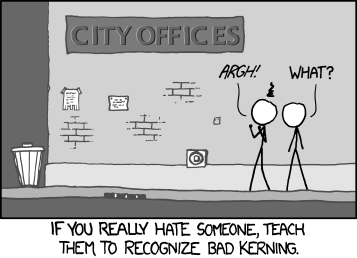Methinks this is one syndrome likely to afflict LaTeX users as well as designers. Everyone who’ve felt this way whenever you see a badly kerned sign, say “Aye”!
Featured Post
We've moved to tex.my!
It’s been great writing on Blogger.com, but we’ve decided to move to a new platform, thanks to some valuable help from a great, great friend...
Saturday, March 24, 2012
Saturday, March 17, 2012
Working collaboratively.. which one you prefer?
I found out this website, perhaps from an event organizer whom advising on the usage of MS Word over LaTeX.
Perhaps somebody out there could point out if there is any business entity that does the same business but in the other way around - using LaTeX
Converting an EndNote Database to BibTeX
During a recent LaTeX introductory workshop, many participants said that they’re very much looking forward to using LaTeX for their future writings, but mentioned that there didn’nt seem to be an obvious way of porting their existing EndNote bibliography libarary into BibTeX format.
EndNote does have an “Export BibTeX” filter, but it doesn’t seem to generate satisfactory BibTeX files. After some googling, I found Bevan Weir’s customised export filter, which does a much better job than EndNote’s default. I modified his filter file a little bit more, and was able to convert an EndNote bibliography library to BibTeX with the following steps.
I tested this with EndNote X5 on the Mac, with JabRef 2.7, but they should also work with Windows versions.
And hopefully the converted bibliography file is now usable enough.
EndNote does have an “Export BibTeX” filter, but it doesn’t seem to generate satisfactory BibTeX files. After some googling, I found Bevan Weir’s customised export filter, which does a much better job than EndNote’s default. I modified his filter file a little bit more, and was able to convert an EndNote bibliography library to BibTeX with the following steps.
I tested this with EndNote X5 on the Mac, with JabRef 2.7, but they should also work with Windows versions.
%ENDNOTE% refers to the path where EndNote is installed on your system.- Put
BibTeX_Export_LLT.ens(download) in%ENDNOTE%/Styles/. - Start EndNotes, and load your library.
- Make sure the new style is listed:
Edit > Output Styles > Open Style Manager
Make sureBibTeX_Export_LLTis checked. - File > Export
Make sure Save File as Type is set to Text Only, and Output Style is set toBibTeX_Export_LLT. - Save your file and check that it has a
.bibextension. - Open the exported
.bibin JabRef. There will be a whole bunch of errors about corrupted or empty BibTeX keys; don’t worry. Just click OK. -
Ctrl+Ato select all the BibTeX entreis, Tools > Autogenerate BibTeX keys. - Check through the BibTeX entries, especially those highlighted red, to check and correct any crucial information loss.
And hopefully the converted bibliography file is now usable enough.
Tuesday, March 6, 2012
‘Funny Drawings’ with pst-fun
I learned of the pst-fun package today from an answer at TeX.SX, which provides convenience commands for some ‘fun’ drawings in PStricks. Time for some quick fun then! 
Compile with latex, or xelatex if you want a PDF output. And the output looks like this:

…and I really should get back to work now!
\documentclass{minimal}
\usepackage{pst-fun}
\begin{document}
\begin{pspicture}(-1, -2)(13,10)
\psParrot{.8}
\rput (2.5,7) {\psBird[Branch]}
\rput (10,-1.5) {\psscalebox{-1 1}{\psKangaroo[fillcolor=red!30!yellow]{5.75}}}
\rput {-50} (6,0) {\psBird}
\end{pspicture}
\end{document}
\usepackage{pst-fun}
\begin{document}
\begin{pspicture}(-1, -2)(13,10)
\psParrot{.8}
\rput (2.5,7) {\psBird[Branch]}
\rput (10,-1.5) {\psscalebox{-1 1}{\psKangaroo[fillcolor=red!30!yellow]{5.75}}}
\rput {-50} (6,0) {\psBird}
\end{pspicture}
\end{document}
Compile with latex, or xelatex if you want a PDF output. And the output looks like this:

…and I really should get back to work now!
Subscribe to:
Posts (Atom)